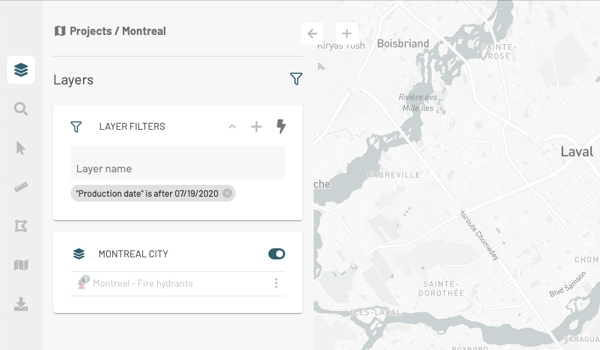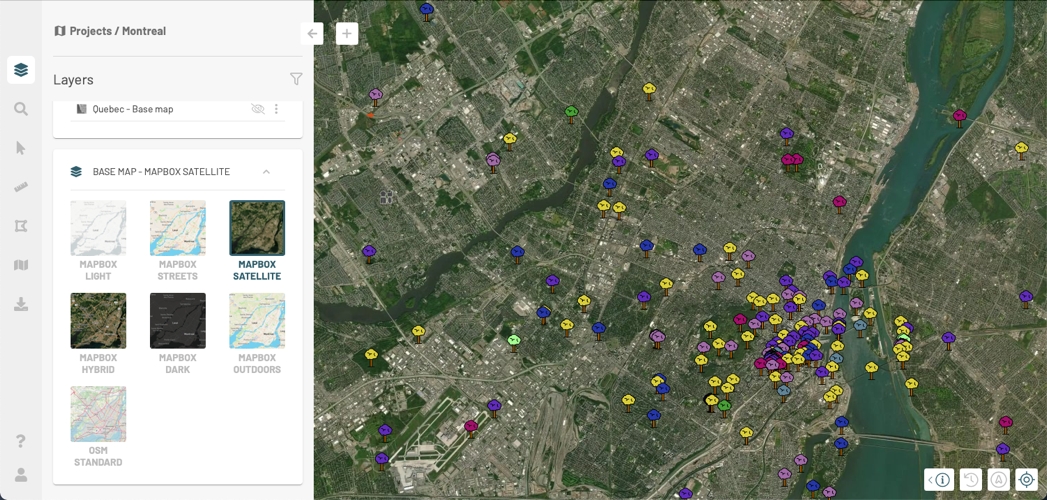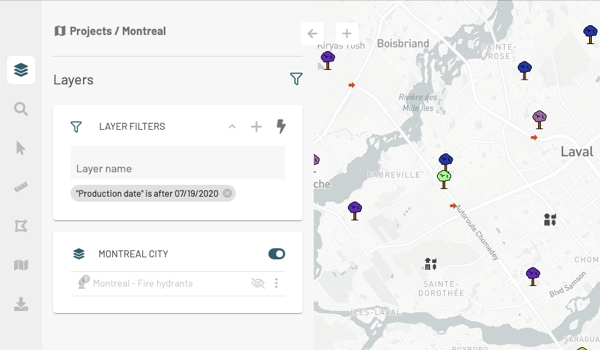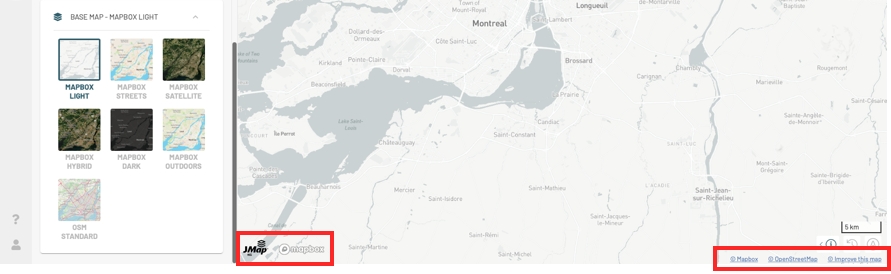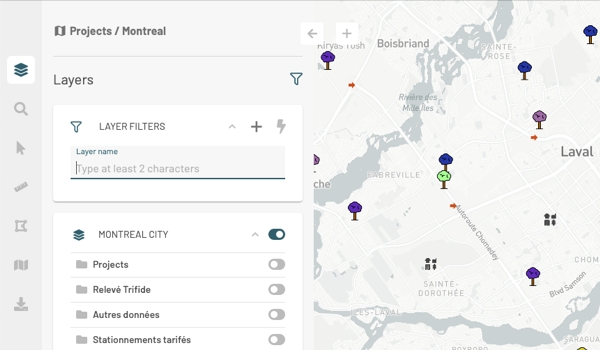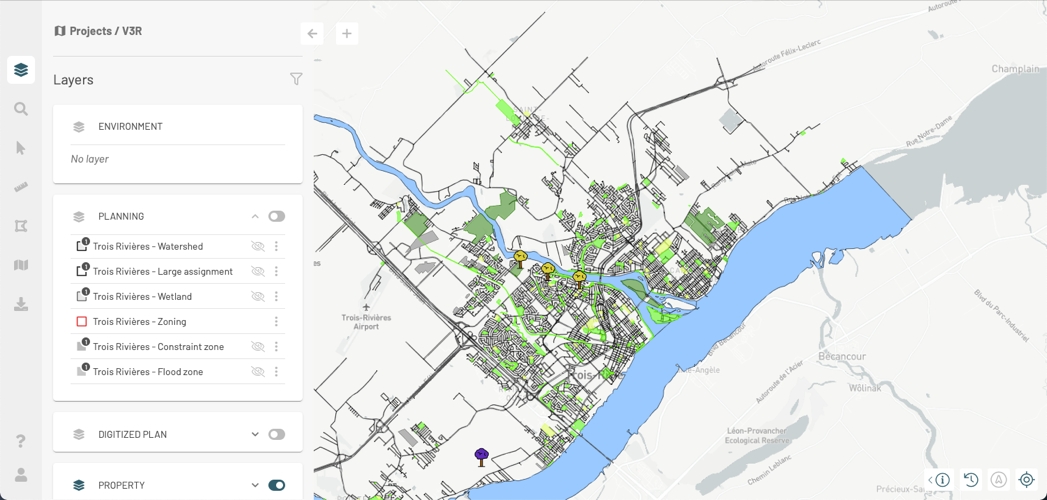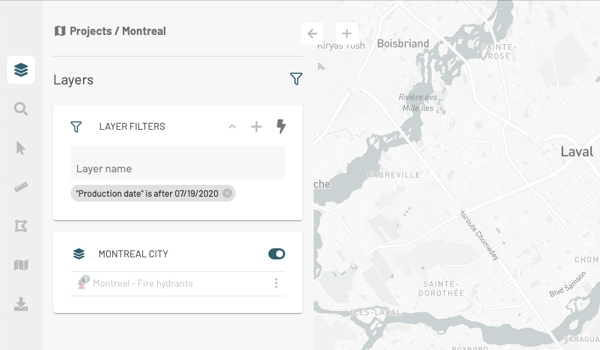
The Layers panel contains the details of the project's layers and tools for different functions such as controlling the display or making the elements of a layer selectable.
Click on to open the Layers panel. The icon changes color.
Within a project, groups of layers appear in the panel in the form of cards. A group can be opened to display its subgroups and layers, or it can be closed to show only its name.
Click on in the card of a group to open it. The subgroups and layers it contains will be displayed.
Each subgroup and layer has a card that presents different functions and details of the subgroup or layer. A subgroup is displayed using the icon, and a layer is displayed using an icon representing its style.
Click on to open the subgroup card and display the layers it contains. The icon changes to , indicating that the subgroup has been deployed.
Click on to close the subgroup card.
Click on to close the group of layers card.
Pass the mouse over a layer to display the available tools. The Data Layers section offers details on these tools.
Select a base map from the BASE MAP group. The name of the selected map is displayed with the name of the group.
The base map attributions display at the bottom of the map.
To speed up the identification of the layers that interest you, you can apply a filter.
Enter characters in the range Layer Name to filter the layers based on their name.
Select the attribute from the Filter by list, the operator from the Operator list, and the value by which you want to filter the layers.
Click Add. The filter is displayed in the Layer filters box. Only the layers that pass the filter are displayed in the Layers panel.
Click on to open the function Layer filters.
Click on to open the Add a filter card.
Click on to apply the filter to the map. Only the layers which pass the filter and whose display is activated are displayed in the map.
Click on to remove the layer filter. The layers appear in the Layers panel. You must turn on the display of layers to view them in the map.