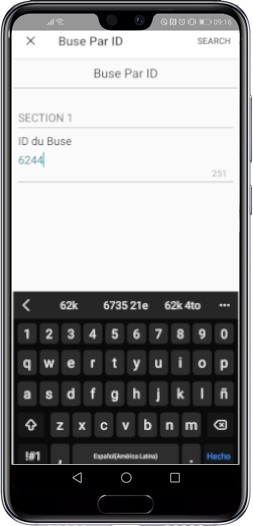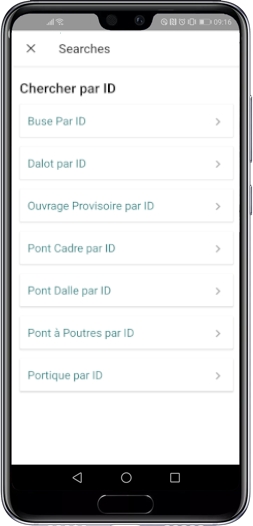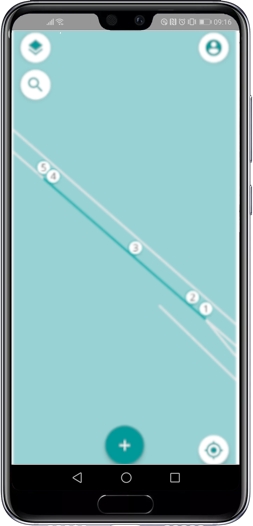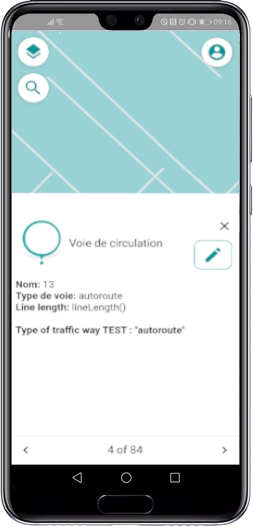Currently, this feature is only available for Android devices.
Searches allow you to select elements in a layer based on their attribute values. You can then examine the attributes of the elements thus selected.
You must display the layer on which the search is carried out.
To perform a search:
Touch to access the Search screen. Note that the icon will only be visible if the JMap administrator has configured at least one query.
Select the search you want to perform. The search form appears.
Select and/or enter your search terms in the form.
Touch Search to run the query. Objects whose attribute values match the values you entered in the form appear in the map.
Touch the item you are interested in to display its tooltip.
Using the arrows, navigate the tooltips of the objects selected by the search.
Touch to deselect the objects and return to the map.