Tooltips
Some map elements will display a tooltip when you touch them or when you click on them. The tooltip contains information on the element's attributes, and it can include text, hyperlinks to open documents or videos in their native applications, photos, etc.
Tooltips also provide access to tools for editing items (if the layer is editable and you have the editing permissions) and to information reports (if the layer has reports configured).
Tooltips are displayed temporarily for one element at a time.
To display a tooltip:
Click on an element whose tooltip you wish to display. The tooltip automatically appears.
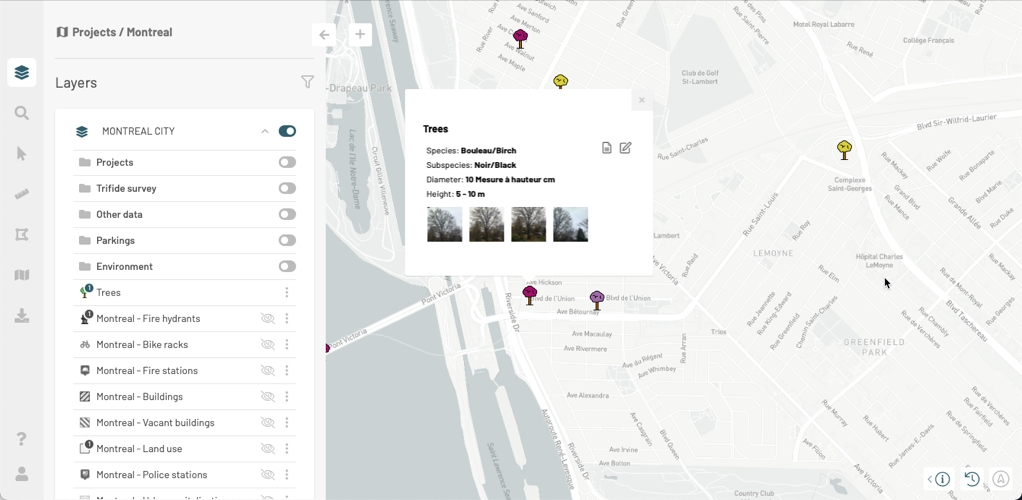
Click on a photo to enlarge it and to display its title and comments. If the photo is a 360-degree photo, the viewer opens automatically in panoramic mode.
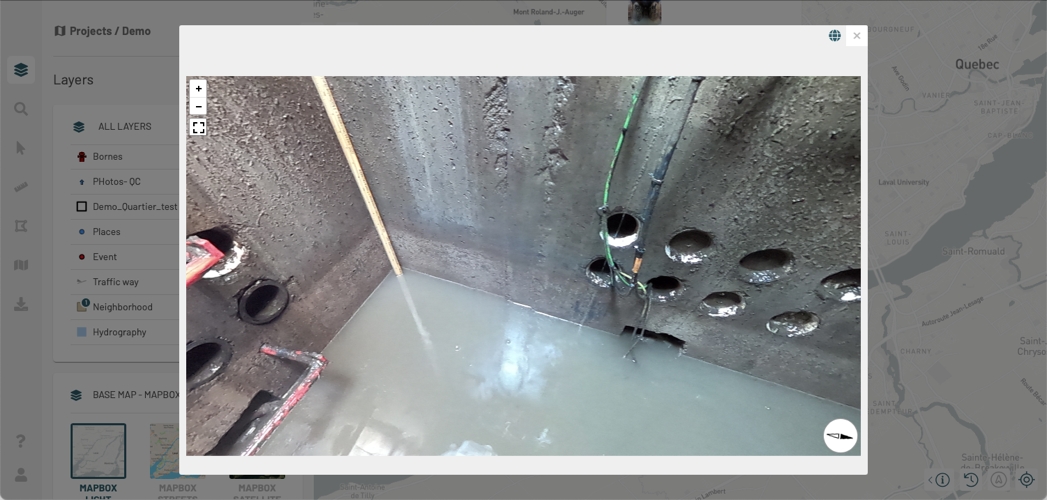
Use the
 and
and  buttons to navigate the photo or
buttons to navigate the photo or  to view it in full screen.
to view it in full screen.Click on
 to see the photo in standard mode.
to see the photo in standard mode.
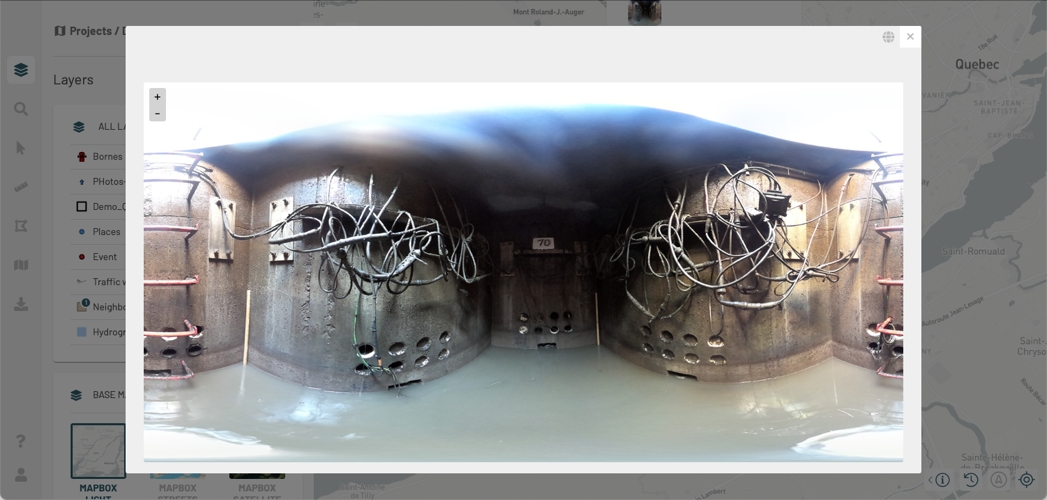
Click on
 to see the photo in panoramic mode.
to see the photo in panoramic mode.Click on
 to close the 360-degree photo viewer.
to close the 360-degree photo viewer.Click on
 to download the photo.
to download the photo.Click on another photo to enlarge it.
In the tooltip, click on
 to modify the element. The Editing Data section contains the details of this topic.
to modify the element. The Editing Data section contains the details of this topic.In the tooltip, click on
 to open the feature information report. This icon only appears in the tooltip of layers that have reports of information configured. The Information Reports section provides details on the subject.
to open the feature information report. This icon only appears in the tooltip of layers that have reports of information configured. The Information Reports section provides details on the subject.Click on
 to close the tooltip or click on another map object to open its tooltip.
to close the tooltip or click on another map object to open its tooltip.
Mis à jour