Thematic Maps
Thematic maps allow you to illustrate information pertaining to a particular theme. For example, a thematic map on criminality could illustrate the various sectors of a city in different colors based on the crime rate in each of these. A thematic map could also illustrate the results of an election by representing a breakdown of the votes for each party in a pie chart.
JMap allows you to create customized thematic maps using the various layers that are available and their attributes. Some thematics may be predefined by the JMap administrator but users can create new ones.
Several thematics may exist for the same layer and each of these may be enabled or disabled.
Each thematic has its own legend that can be displayed from the layer manager.
There are two categories of thematics in JMap: classifications and proportional quantities.
Classification thematics
Classification thematics separate map elements into a number of classes (also called categories); each class has its own display style, which causes certain visual variables to change (fill color, stroke style, etc.). Therefore, all elements belonging to the same class share the same display properties.
The various types of classification thematics are presented below.
Graduated styles
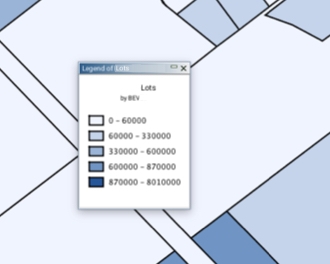
Graduated styles thematics use a graduation of one or more visual variables to represent the elements of various categories.
Examples of graduating visual variables include: graduation of the fill color of polygons from white to red; graduation of the size of an individual symbol from 1 to 5; graduation of the width of lines from 1 to 4, and so forth. In all cases, there is a finite number of categories and every element of the layer falls into one of these categories. Only numeric attributes can be used for this type of thematic.
Several methods can be employed to calculate the value ranges for the categories of this type of thematic. Refer to Method for Calculating Value Ranges for Categories for more information.
Graduated symbols
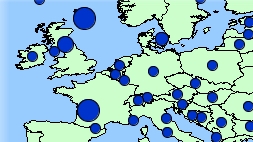
Graduated symbols thematics draw circular symbols on the map elements they qualify. The symbol sizes graduate according to a finite number of categories based on a numeric attribute.
Several methods can be employed to calculate the value ranges for the categories of this type of thematic. Refer to Method for Calculating Value Ranges for Categories for more information.
Individual values
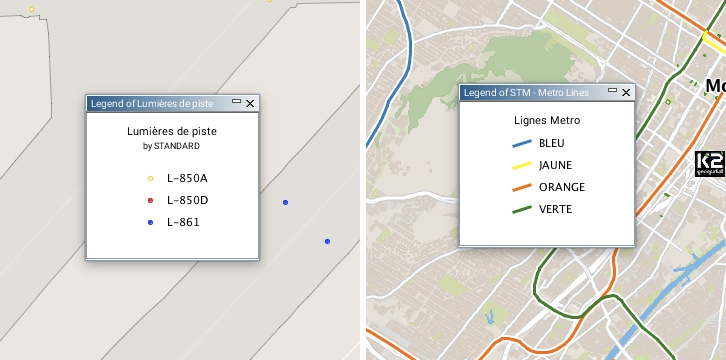
Individual values thematics display all elements of a given attribute possessing the same value with the same graphical properties. This type of thematic does not use ranges of values but rather specific values. There are as many classes as there are different values.
The maximum number of different values allowed is 512. If a layer has more unique values, it will not be possible to create this type of thematic on that layer.
Numeric and alphanumeric attributes can be used for this type of thematic.
Individual custom values
Individual custom values thematics are similar to individual values thematics but they allow you to add values to the ones existing in the data. This is useful when you create a thematic using a data set that does not contain all the known possible values for an attribute at the time when the thematic is created.
Proportional quantities thematics
Proportional quantities thematics display map elements by using a continuous variation of a visual variable based on a set of numeric attributes. No class is used, but an infinite number of displays are possible.
Proportional symbols
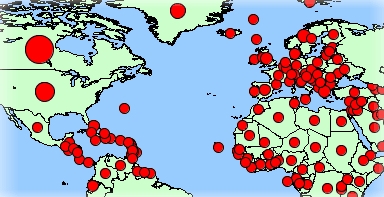
Proportional symbols thematics draw circular symbols on the center of the elements they qualify.
The symbol sizes are determined by interpolation between the minimum and maximum values of a given numeric attribute.
Pie charts
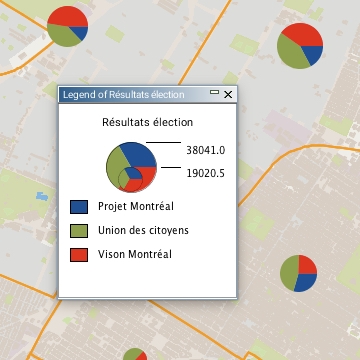
Pie chart thematics draw pie chart diagrams on the center of the elements they qualify.
This type of thematic is based on one or many numeric attributes.
Each part of the diagram (piece of the pie) is associated with a given numeric attribute.
The size of the diagram is proportional to the sum of the values of the element attributes; it is determined by interpolation between the minimum and maximum values of the sums of the attribute values.
Bar charts
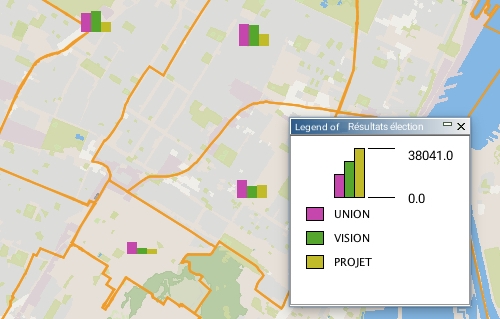
Bar chart thematics display bar chart diagrams (also called histograms), which are superposed on the center of the elements they qualify.
This type of thematic is based on one or more numeric attributes.
Each part of the diagram (bar) is associated with a given numeric attribute.
The size of the diagram is proportional to the sum of the elements' attribute values. It is determined by interpolation between the minimum and maximum values of the sums of the attribute values.
Method for calculating value ranges for categories
Several different methods can be employed to calculate the value ranges for the categories of graduated styles or graduated symbols thematics:
Equal ranges: The ranges will be equal in size (e.g. 0-10,10-20, 20-30).
Equal count: The range limits will be calculated so that an equal count of elements falls in each class.
Standard deviation:The range limits will be calculated so that the average value falls in the middle of the range, and the range size for each category is equal to the value of the calculated standard deviation.
Defined intervals: The range size is user-defined and constant for all categories.
Percent ranges: The size of each range is expressed as a percentage of the full range of values (e.g. 4 categories with 20%, 20%, 35% and 25%). The total must be equal to 100%.
Custom ranges: All range limits are user-defined.
Mis à jour