Work in Offline Mode
Working in offline mode is particularly useful when you want to create and edit objects in the field and no network connection is available. To work in offline mode, you must follow these steps:
Download the map for a given area.
Enable offline mode in JMap Survey.
Enter data in the field.
When a network connection becomes available, disable offline mode to synchronize the data with JMap Server.
Downloading the map
When you want to use JMap Survey in offline mode, the first step is to download the map on your mobile device so it is available as a spatial reference. To do so:
Touch
 to open the Layers menu.
to open the Layers menu.Select the base map to display using the steps detailed in The Data section.
Touch Download the map. A frame displays, allowing you to define the perimeter of the map.
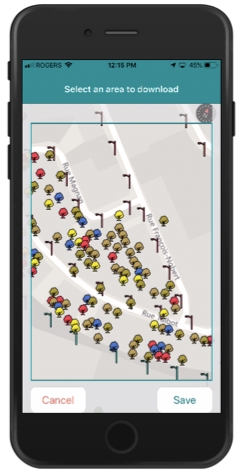
Define the area and scale of the map you wish to download by dragging the map and using the zoom function.
Touch Save to save all of the map's elements in the device's memory. The data of all the raster and vector layers will be saved for the selected area.
Touch Cancel to cancel this action. You are returned to the map.
You must download the map each time you work in offline mode to make sure it is up-to-date, following its last synchronization.
Enabling offline mode
In order to enable offline mode, you must start by downloading the map. To enable offline mode:
Touch
 to access the Account screen.
to access the Account screen.Enable Offline Mode.
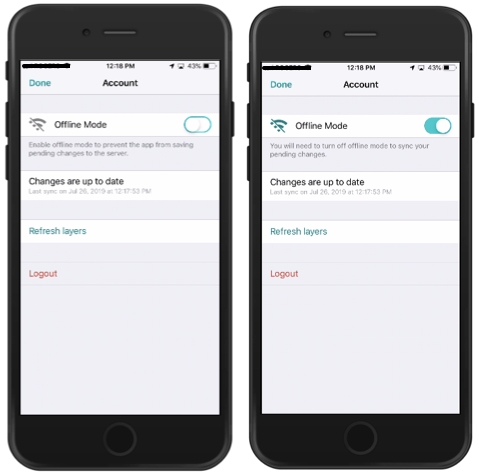
Touch OK to return to the map. The Offline Mode icon is displayed.
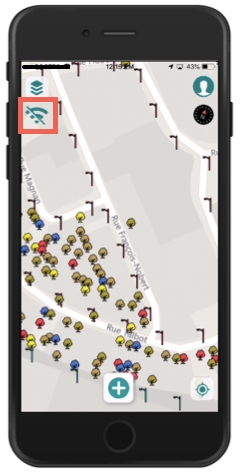
Creating or modifying objects in offline mode
You can create or modify objects on the map that you previously downloaded. The data will be saved in your mobile device.
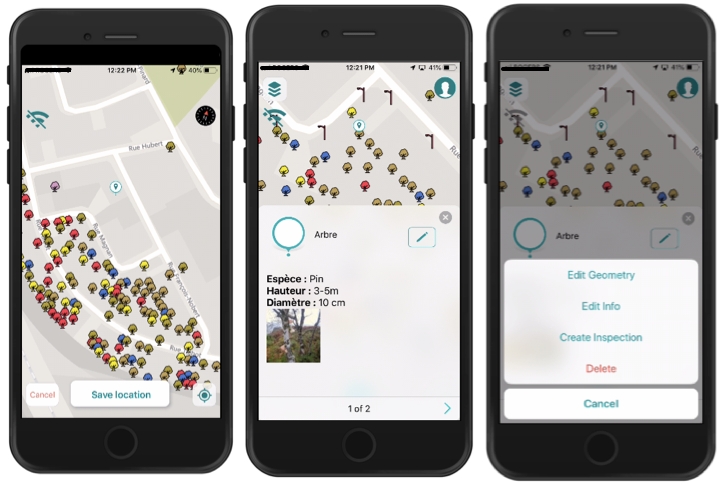
Disabling offline mode
Once your data has been collected in the field, you must synchronize the data of your device with the data of the JMap server. To do so, follow these steps:
When a network connection becomes available, disable Offline Mode in the Account screen.
Touch OK to return to the map.
Mis à jour