Working With an iOS Device
Installing JMap Survey
To install JMap Survey on your iOS device:
Download JMap Survey from the App Store by touching Install: https://itunes.apple.com/ca/app/jmap-survey/id1440073003?l=fr&mt=8.
Touch the
 icon to open JMap Survey. The application displays in English or in French, depending on the language selected in your mobile device.
icon to open JMap Survey. The application displays in English or in French, depending on the language selected in your mobile device.Enable geolocation on your device. Your answer will be remembered.
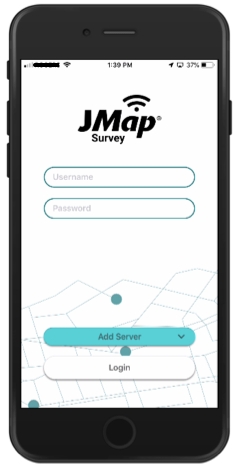
Connecting to a JMap Project
JMap Survey directly connects to JMap projects. To set up the initial connection to a project:
In the login page, touch Add Server. The Add New window automatically opens, allowing you to create a connection to a project.
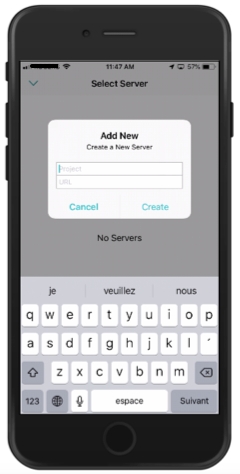
Enter the name of the project and the main URL of the JMap server. The project name and URL are not case sensitive. This information will be provided by your JMap administrator.
An example of a URL: https://jmap7.jmaponline.net (with port number if not 80, e.g. 8080)
Examples of a project name: Montreal, Survey Demo
Touch Create. Access to the project is configured, and the name of the project is now displayed in the login page.
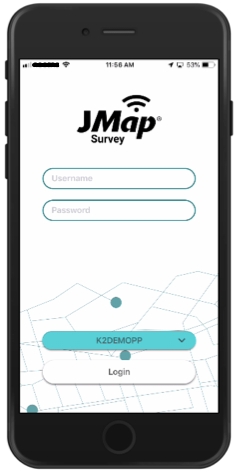
Enter your login information, Username and Password.
Touch Login. The screen displays the map centered in your device's location. The User Interface section offers details for customizing the displayed map.
In the JMap Survey home screen, you can connect to other projects from the Select Server screen. To do so:
In the login page, touch the name of the project to access the Select Server screen.
Touch
 Add Server to open the Add New window and configure access to a new project.
Add Server to open the Add New window and configure access to a new project.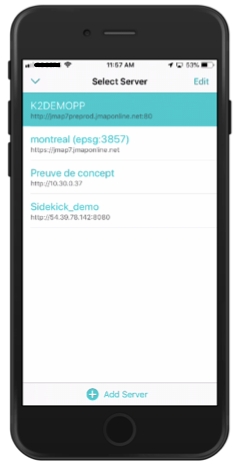
Modifying Connections to JMap Projects
You can modify or delete a project's connection information from the Select Server screen:
Touch the name of the project on the JMap Survey login page to access the Select Server screen.
Swipe left on a project to edit or delete it.
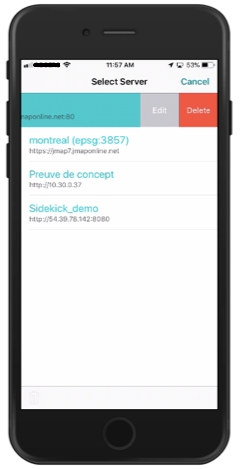
Touch Edit to open the Edit window, where you can edit the name of the project and/or server URL.
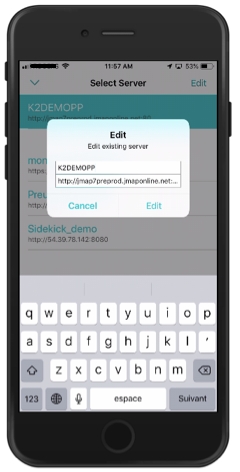
To delete the connection information of several projects at once:
In the Select Server screen, touch Edit.
Check the boxes of the projects you wish to delete.
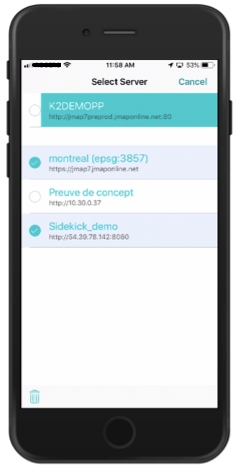
Touch
 to delete the projects or touch Cancel to return to the Select Server screen.
to delete the projects or touch Cancel to return to the Select Server screen.Touch
 to return to the JMap Survey login page.
to return to the JMap Survey login page.
Mis à jour