User Interface
The graphical interface is streamlined and straightforward, all the space is dedicated to map-based data.
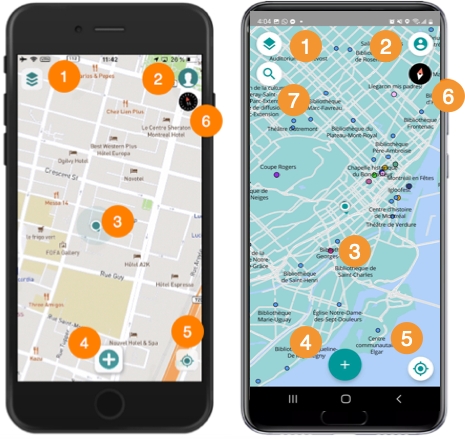
1
Layers Touch to open the menu displaying the project's data layers.
2
Account Touch to open this section, where you can configure offline mode and access other fonctions.
3
The location of your device is represented on the map.
4
Create objects Touch to display the list of objects you are authorized to create (depending on the project's editable layers and their permissions).
5
Geolocation Touch to centre your location (geographic coordinates of your mobile device) in the map.
6
The compass indicates the map rotation. Touch the compass to cancel the rotation.
7
(Android devices only) Perform searches Touch to open the search screen.
Account
This section includes global functions to work with your project in JMap Survey:
Log Files (available only on iOS devices)
This section also displays the JMap Survey and JMap Server versions.
Photo Size
You can determine the size of photos that will be embedded in forms or subforms that contain object attributes:
In the Account / Photo Size section, touch the arrow to display the possible values:
Original: keeps the original size of the photo
Small: 1024 * 1024 pixels
Medium: 2048 * 2048 pixels
High: 3000 * 3000 pixels
Dimensions are approximate as photos may be rectangular. When you select the size, the number of pixels is assigned to one of the dimensions of the photo and the other dimension is adjusted to maintain the ratio between both dimensions.
Check the size of your choice. The screen automatically returns to the Account section screen.
Location
This section allows you to choose the accessory that will provide geolocation data. JMap Survey allows you to use geolocation devices other than your phone or tablet.
To select the geolocation data source:
In the Account / Source section, touch Select to select the accessory.
Slide the switch to activate the display of metadata (these depend on the selected source).
Slide the switch to enter a minimal precision (in mm) of the measurements.
Log Files
This section allows you to enable saving of log files. These files detail the transactions that occur during a JMap Survey session and thus help identify errors and problems that may arise.
The files are stored in your device and you can view and share them.
In the Log Files section, slide the switch to enable saving the log file of your JMap Survey session.
Touch Share Logs to access your iOS device's sharing options: share files, save them, or copy them.
Mis à jour