Dynamic Filters
Dynamic filters are used to display certain elements of the layer that match the user's criteria.
Dynamic filters are defined using an attribute, an operator, and values for the attribute. A dynamic filter can be composed of several attributes. Operators vary depending on the attribute type.
Text-type attributes provide full or partial match operators as well as the presence of null values. Up to 2048 unique values are supported in drop-down menu mode. For attributes who have more unique values than this number, value selection is done by entering the values in the range.
Numeric type attributes offer quantitative operators.
Date type attributes provide time operators and calendars for choosing dates. Dynamic time operators can also create mobile windows from a selected date.
To create a dynamic filter:
On the Dynamic Filters tab in the layer settings interface, press
 to add an attribute.
to add an attribute.Select an operator and values in the appropriate ranges. You can add as many attributes as you want. To remove an attribute from the filter, select it and click on the minus icon
 .
.Check the Enabled box to make the dynamic filter active when a user opens an application.
Click on Save to save the dynamic filter.
Click on the filter name to open its interface and edit it.
Filter operators
equals: This operator filters a layer's elements to display the elements whose attribute value (regardless of its type) is equal to one of the values selected by the JMap administrator.
does not equal: This operator filters a layer's elements to display the elements whose attribute value (regardless of its type) is different from the values selected by the the JMap administrator.
greater than: This operator filters a layer's elements to display the elements whose attribute value (numeric or date) is greater than the value selected by the JMap administrator.
greater or equal to: This operator filters a layer's elements to display the elements whose attribute value (numeric or date) is greater than or equal to the value selected by the JMap administrator.
less than: This operator filters a layer's elements to display the elements whose attribute value (numeric or date) is less than the value selected by the JMap administrator.
less or equal to: This operator filters a layer's elements to display the elements whose attribute value (numeric or date) is less than or equal to the value selected by the JMap administrator.
contains: This operator filters a layer's elements to display the elements whose attribute value (text) contains the value selected by the JMap administrator.
does not contain: This operator filters a layer's elements to display the elements whose attribute value (text) does not contain the value selected by the JMap administrator. This is the same as making a query with the WHERE clause attribute_name NOT LIKE '%value%'.
is empty: This operator filters a layer's elements to display the elements whose attribute (text) does not have a value.
is not empty: This operator filters a layer's elements to display the elements whose attribute (text) has a value.
is null: This operator filters a layer's elements to display the elements whose attribute value (regardless of its type) is null.
is not null: This operator filters a layer's elements to display the elements whose attribute value (regardless of its type) is not null.
is between: This operator filters a layer's elements to display the elements whose attribute value (numeric or date) is within the range defined by the two values entered by the JMap administrator.
is not between: This operator filters a layer's elements to display the elements whose attribute value (numeric or date) is not within the range defined by the two values entered by the JMap administrator.
last: This operator filters a layer's elements to display the elements whose date attribute value is within the range (expressed in years, months, week(s), day(s), hour(s)) defined by the JMap administrator.
interval: This operator filters a layer's data based on time ranges defined using a start date, an end date and a reference date. The user therefore has a tool to display data that varies over time.
The layer must contain at least two date and/or timestamp attributes, one of these being the start Date/Time, and the other being the end Date/Time. The values of these dates can be NULL to indicate a start date that goes a long way back or an end date that is very far in the future.
A reference date is also needed. This date can be a specific date (in the past or in the future) or a current Date/Time, which indicates the present moment.
Only layer elements whose reference date is between the start and end date are displayed in the map.
The following figure illustrates this filter.
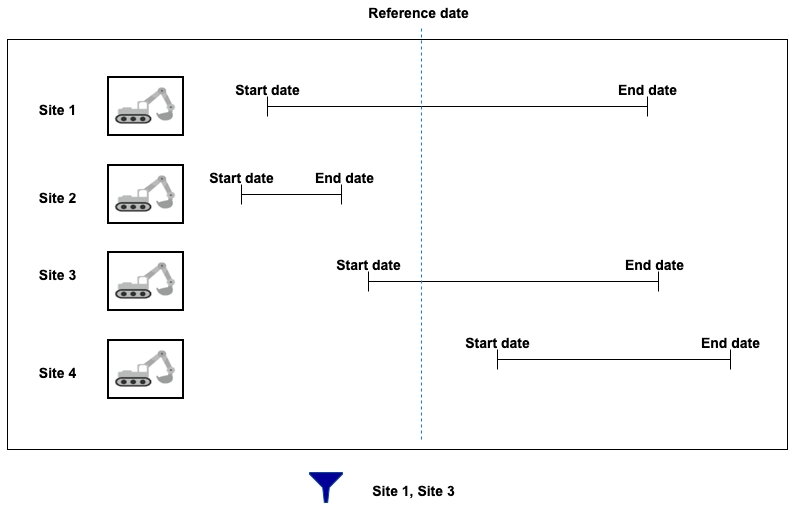
Mis à jour