Displaying Layers
You can select the layers to display in the map. To display a layer, you must display the group and the subgroups in which the layer is found.
Slide the switch on the group's card from
 to
to  in order to enable the display of the group.
in order to enable the display of the group.Click on
 to open the group card and display the layers and subgroups it contains.
to open the group card and display the layers and subgroups it contains.Slide the switch on the subgroup's card to enable its display. The icon of the subgroup will change color.
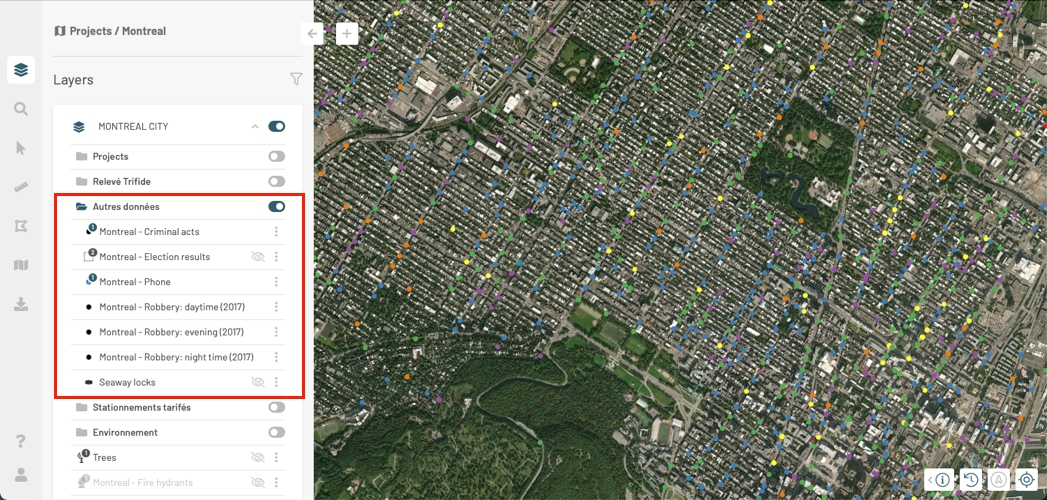
The
 icon appears in the layers' cards whose display is disabled. No icon appears in layers' cards whose display is enabled.
icon appears in the layers' cards whose display is disabled. No icon appears in layers' cards whose display is enabled.Click on
 to display the layer. The icon disappears, and the layer is displayed in the map.
to display the layer. The icon disappears, and the layer is displayed in the map.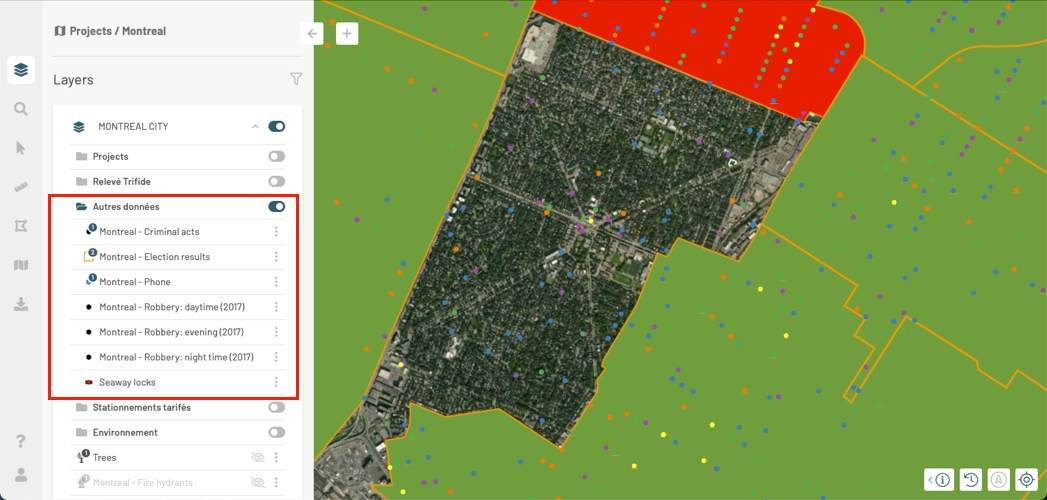
To disable the display of a layer, bring the pointer to the card of that layer. The
 icon appears.
icon appears.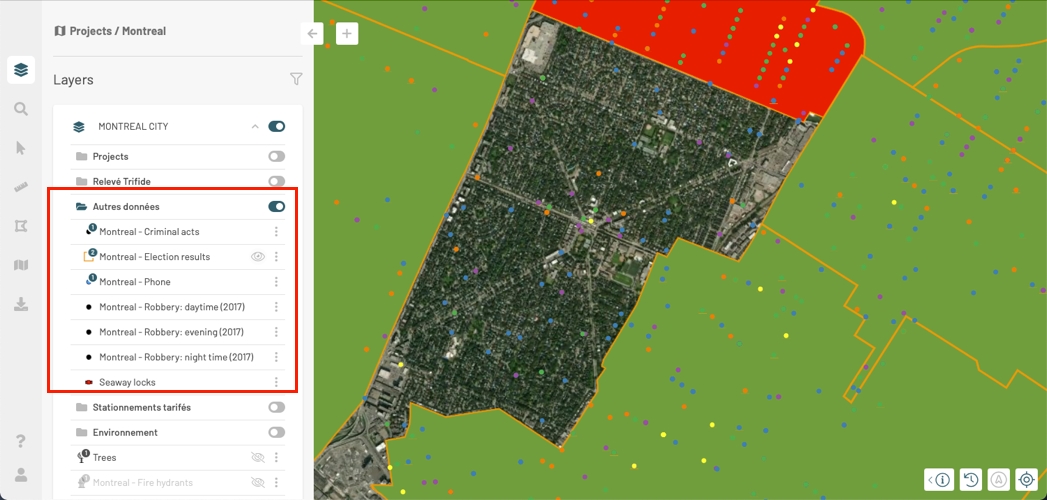
Click on the
 icon, which turns to
icon, which turns to  . The layer is no longer be displayed in the map. Its symbol turns gray.
. The layer is no longer be displayed in the map. Its symbol turns gray.Slide the display switch of the group
 to this position
to this position  if you wish to disable the display of all layers comprising this group. Even the layers whose display is enabled will no longer be shown.
if you wish to disable the display of all layers comprising this group. Even the layers whose display is enabled will no longer be shown.
Displaying layers based on the map scale
Some layers are configured to be displayed within a given scale interval. Displaying an abundance of small map elements when a small scale is selected (i.e. when the map displays a large territory with few details) can make it very difficult to read the map. Layers that have elements with these characteristics are usually displayed at a larger scale, when the map contains more details on a limited territory.
When you change the scale, these colors will become darker, indicating that the layer appears in the map if its display is enabled.
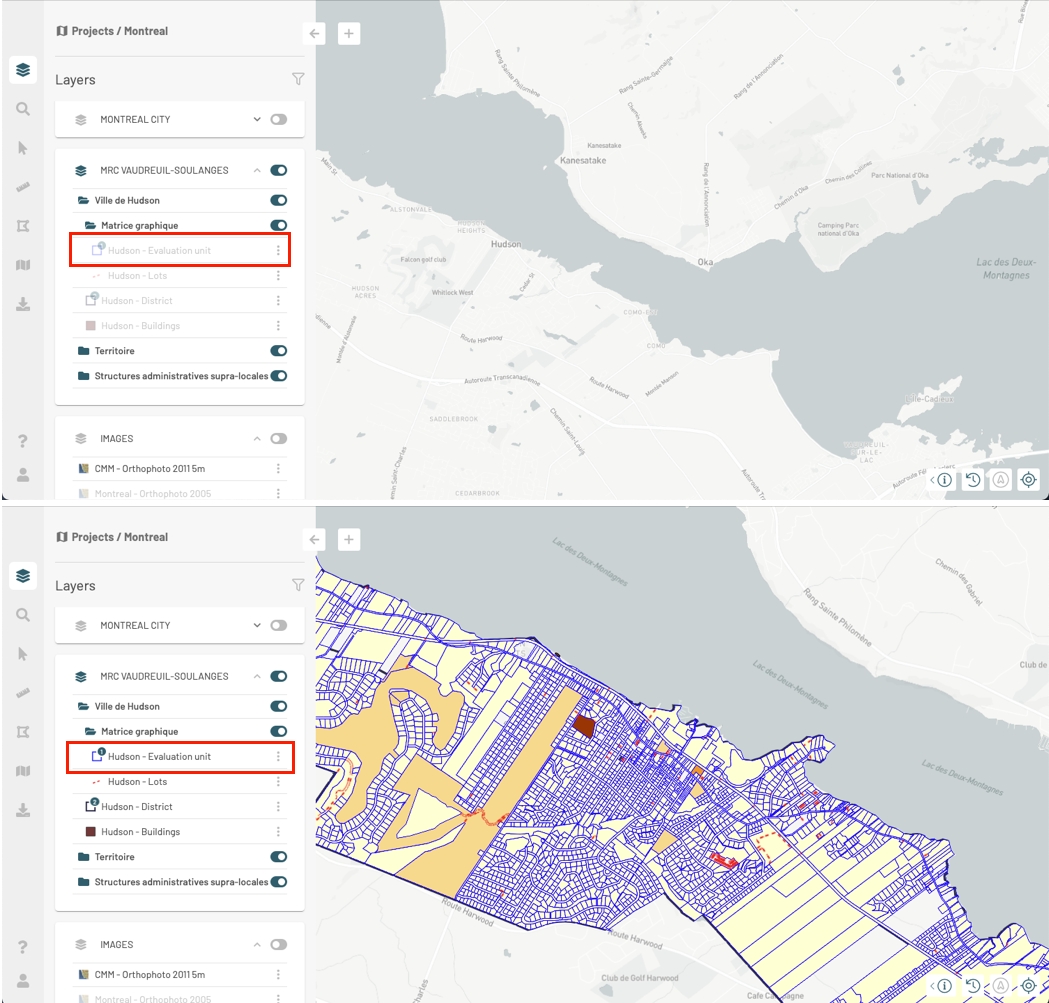
Clustering
Some layers whose elements are represented by points can display clusters of points. When points are close to each other on the screen, they are replaced by special symbols that graphically represent the clusters on the map and display the number of elements they contain.
If you change the scale of the map, the clusters vary in their location and number of elements:
Zoom in and out to view the variation in clusters on the map.
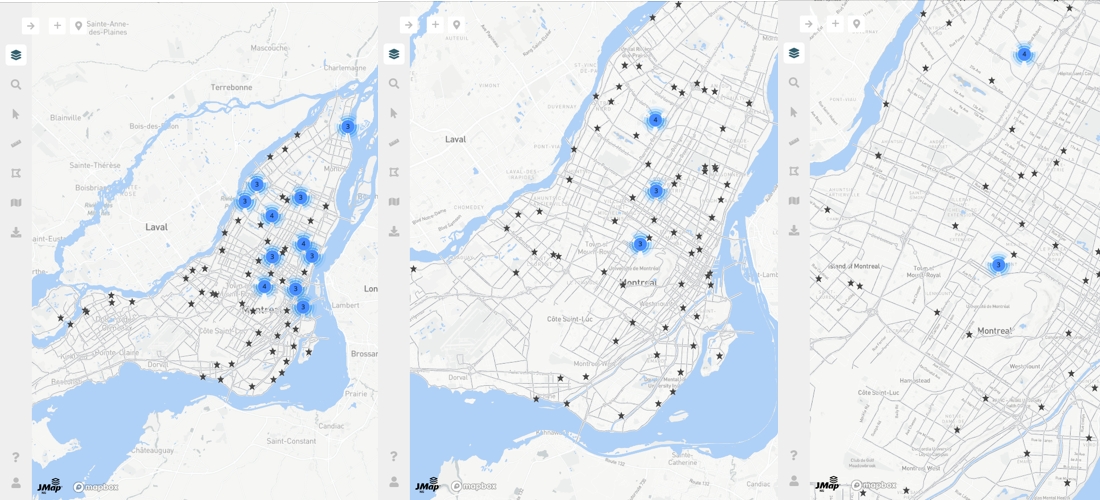
Click on a cluster. The map automatically zooms in to show in more detail smaller clusters and/or points that constitute the original cluster.
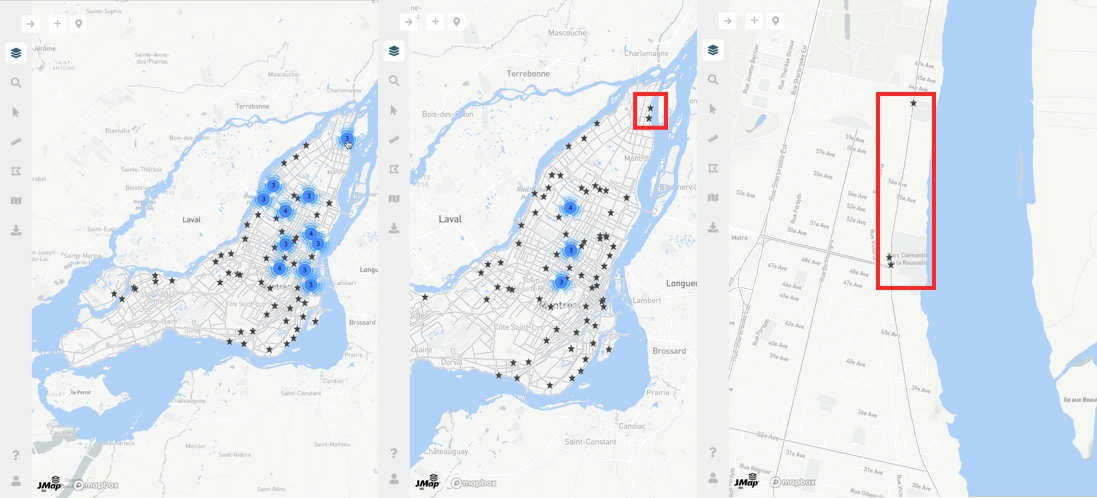
Mis à jour