Personal Layers
Personal layers are editable map data layers created by users. When you create a personal layer, you assign it a name, a type (point, line, polygon), a style, and a list of attributes. You can then begin to add map elements to it by drawing them using JMap's editing tools. You can also enter values for the layer's element attributes.
Personal layers can be shared between users; various access levels can be defined for these purposes.
The personal layer management interface shows you a list of the personal layers you can access. These layers may have been created by you or by other users who shared them with you. This window can be accessed through the Project -> Personal layers... menu or by pressing CTRL+L.
Special permissions are required to create personal layers. Contact your JMap administrator for more information.
The personal layer management interface is as follows:
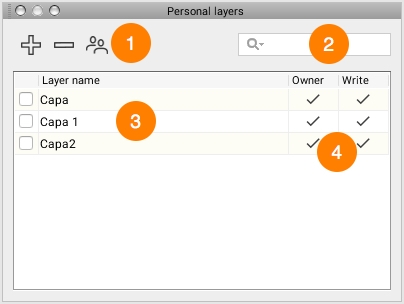
1
Click on ![]() to create a new personal layer.
Click on
to create a new personal layer.
Click on ![]() to erase the selected personal layer.
Click on
to erase the selected personal layer.
Click on ![]() to share the selected personal layer.
to share the selected personal layer.
2
The filter field allows you to filter the list of personal layers; to do so, type a few letters of the names of the layers you wish to retrieve.
3
Layers that are checked are added to the project's layers. Personal layers can be added to a project or removed from it at any time.
4
This section displays your access privileges in relation to the project's various personal layers. Keep in mind that the Read permission, which allows you to display data, is implied for all of the personal layers you have access to. Owner: This permission indicates that you are the owner of the layer, which allows you to modify or delete it. In addition, being the owner of a layer allows you to share it with other users. Note that the Owner permission automatically gives you Write permission. Write: This permission allows you to add, modify, and delete elements on the layer. You can also modify the values of element attributes.
Creating and modifying a personal layer
This is the interface for creating and modifying personal layers:
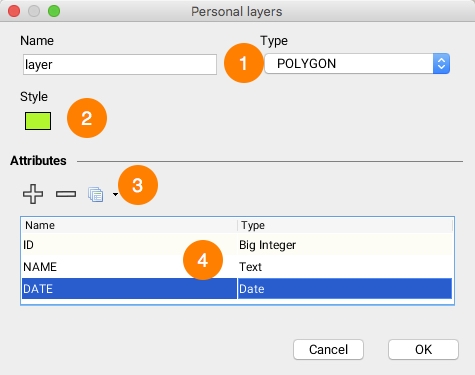
1
Name: Enter the name of the layer. Names do not have to be unique, but we recommend using names that have meaning; spaces can be used in the names. Type: Indicate which type of elements (point, line or polygon) the layer will contain.
2
Press this button to configure the style of layer elements.
3
You can define a list of attributes for the layer.
The values of these attributes can be entered using a form or the elements explorer.
Press ![]() to add an attribute to the personal layer.
Press
to add an attribute to the personal layer.
Press ![]() to remove an attribute from the personal layer.
If needed, press
to remove an attribute from the personal layer.
If needed, press ![]() and select a layer to copy the attributes list of an existing layer.
and select a layer to copy the attributes list of an existing layer.
4
This table presents the list of attributes defined for the personal layer. When adding a new attribute, you can enter its name and the type of data it will contain. Note: It is impossible to change the name and type of an existing attribute.
Sharing personal layers
Personal layers can be shared with other users according to various access levels. The following permissions are available:
Read
Allows the user to add the layer to his or her project and display its data on the map.
Write
A user who has this access privilege automatically inherits the read permission. In addition, the user can create, modify, and delete the personal layer's geometric and descriptive data (attributes).
Owner
A user who has this permission automatically inherits read and write permissions. In addition, the user can modify the personal layer's settings, delete it or share it with other users.
In order to share a personal layer, click on the ![]() Share icon in the personal layer management window. The following window appears and shows the list of users, allowing you to define permissions for each one.
Share icon in the personal layer management window. The following window appears and shows the list of users, allowing you to define permissions for each one.
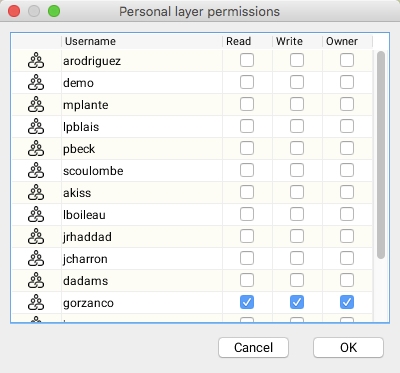
Mis à jour