Node and Polygon Operations
Node operations allow you to add, move, and delete the nodes of editable elements.
Move nodes
Allows you to move one or more nodes of the selected editable elements. Note that this tool also allows you to select elements. To move a node :
Enable the tool by clicking on
 .
.Position the cursor close to the node and it will be highlighted.
Drag and drop the node to the desired position.
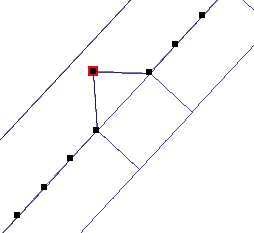
To move several nodes simultaneously while maintaining the topology:
Enable the tool by clicking on
 .
.Select the desired element(s).
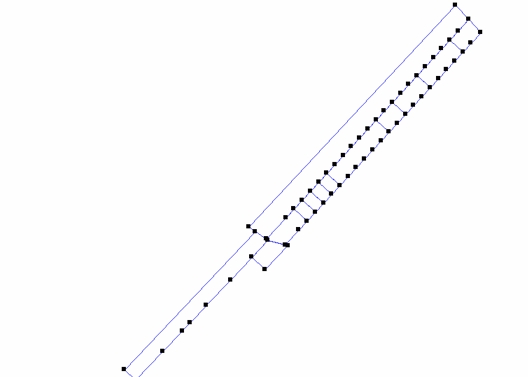
Press and hold the SHIFT key and select the nodes that must be moved by clicking or drawing a box. The selected nodes will be highlighted.
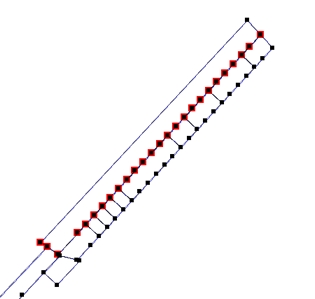
Drag and drop the selected nodes to the desired position. All selected nodes are moved simultaneously.
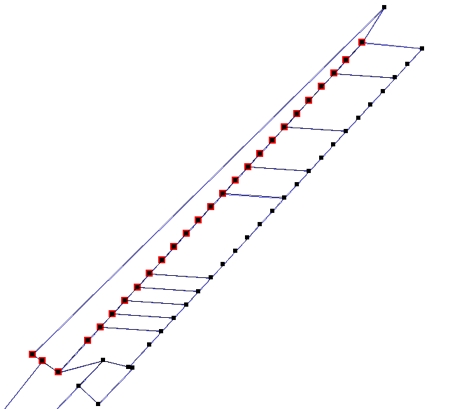
Add node
Allows you to add a new node to a selected editable element. Note that this tool also allows you to select elements.
Click on
 to enable the tool.
to enable the tool.Position the mouse pointer on one side of the element and a yellow dot will appear to show the position of the new node.
Click to confirm.
Delete node
Allows you to delete an existing node from the selected editable object. Note that this tool also allows you to select elements.
Click on
 to enable the tool.
to enable the tool.Bring the pointer near the node to be deleted and it will be highlighted.
Click to confirm.
Rotate lines and polygons
Allows you to rotate polygon and line elements around their center.
Click on
 to enable the tool.
to enable the tool.Select one of the element's points.
Rotate it.
Release the point when you reach the desired position.
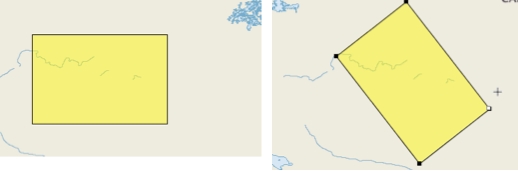
Mis à jour